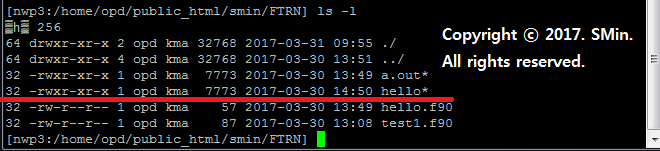Q. a= 3., b=2., c=5. 에 대해서 h1, h2, h3를 계산하고 값을 출력하시오.
이때, h1 = a**(b**c)
h2 = (a**b)**c
h3 = a**b**c
A.
>

> 결과 값

'Others > FORTRAN' 카테고리의 다른 글
| [ FORTRAN ] 복소수를 사용한 2차 방정식 근 구하기 (0) | 2019.10.15 |
|---|---|
| [ FORTRAN ] 산술평균, 기하평균, 조화평균 구하기 (0) | 2019.10.15 |
| [ FORTRAN ] 정수형 실수형 연산/ 기초연산/ 데이터타입확인 (0) | 2019.10.14 |
| [ FORTRAN ] 데이터유형 및 기본서식/ INTEGER/ REAL/ COMPLEX/ CHARACTER/ LOGICAL/ READ/ WRITE (0) | 2019.10.14 |
| [ FORTRAN ] 실행파일명 변경하기 (0) | 2019.10.13 |