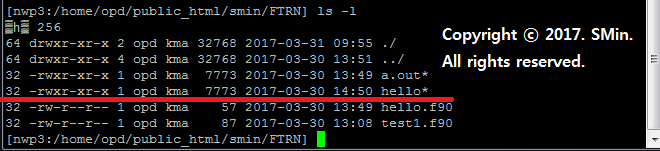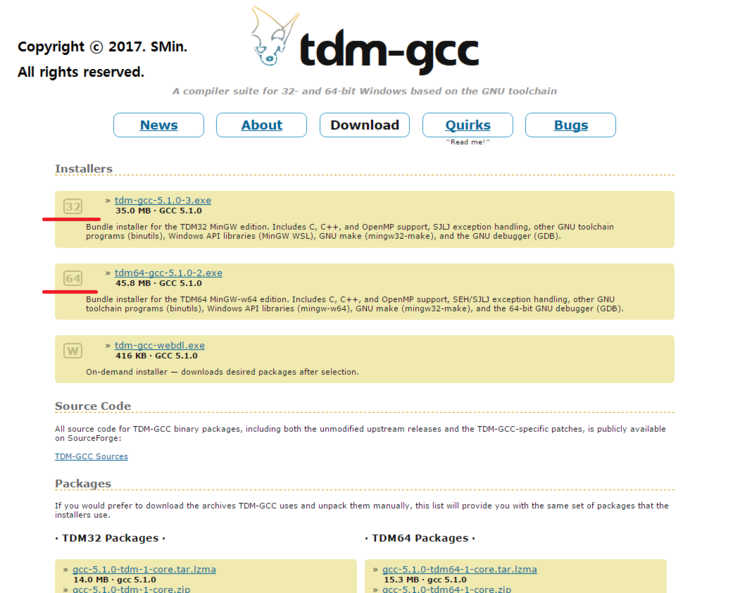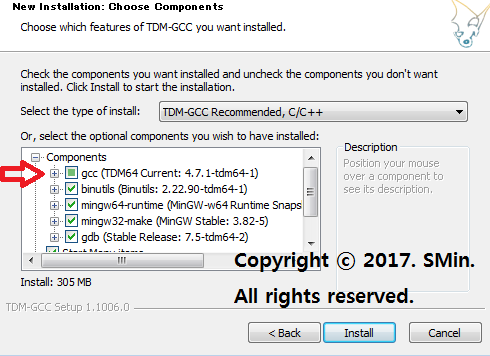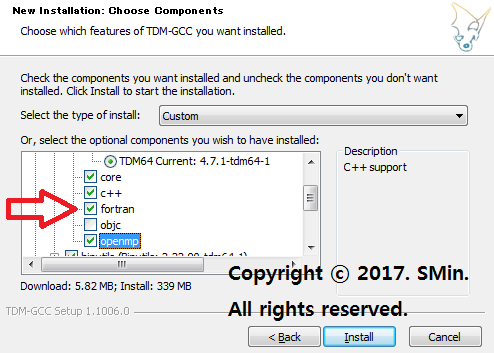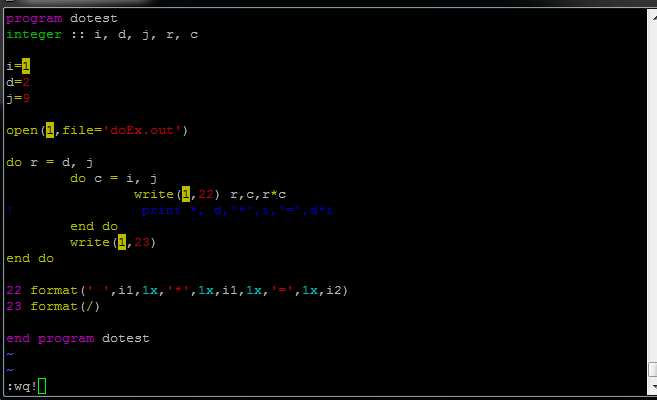ㅁ. 포트란 데이터 유형
1. 수치형
INTEGER ; 정수형
REAL ; 실수형
COMPLEX ; 복소수형
2. 문자형
CHARACTER ; 문자형
3. 논리형
LOGICAL ; 논리형
ㅁ. 기본서식
1. 구조
PROGRAM 스크립트명
실행부
END PROGRAM 스크립트명
2. 기본적인 입출력
PRINT *, "출력내용"
WRITE (*,*) "출력내용"
READ(*,*) "입력내용"
'Others > FORTRAN' 카테고리의 다른 글
| [ FORTRAN ] 거듭제곱 확인하기/ 데이터타입으로 거듭제곱 묘사 확인하기 (0) | 2019.10.14 |
|---|---|
| [ FORTRAN ] 정수형 실수형 연산/ 기초연산/ 데이터타입확인 (0) | 2019.10.14 |
| [ FORTRAN ] 실행파일명 변경하기 (0) | 2019.10.13 |
| [ FORTRAN ] 포트란 시작/ Hello World / 포트란 Hello World (0) | 2019.10.12 |
| [ FORTRAN ] 포트란 설치방법/ 윈도우포트란설치방법 (2) | 2019.10.11 |